Google Home brings tremendous comfort to users’ lives, which helps you control and interact with the smart devices in the house. However, the security and privacy aspects of this device still need further improvement.
So, can someone else control my Google Home? I will discuss this issue and explain scenarios when someone can interact with and control your device.
The information provided will help you learn more about Google Home privacy and additional methods to increase its security. Now, let’s jump straight in!
Table of Contents
Can Someone Else Control My Google Home?
The answer is yes. A guest or intruder entering your home can interact with the services and devices connected to Google.
He can use voice commands or physical methods to control your Google Home.
For this reason, one person can take control of your Google devices and services if he can interact directly with them. For example, a person staying in your home can activate the TV and speakers through voice commands.
He just needs to say simple words like: “Google, please turn on speakers” or “Hey, Google.” Another way he can control Google Home is to press the devices’ activate buttons.
I will discuss the scenarios and their potential dangers in the following sections.

Guest Interactions
If your Google Home Assistant doesn’t recognize the voice of a stranger trying to interact with it, his activity on your Google Home will be recorded. The things he asks or commands Google, for instance, would be recorded in the account.
Then, the owners can access this record in their accounts and track the activities of the stranger. It helps you detect who has used your Google Home with or without permission and what they did with the device.
If someone wants to use your Google Home, please let him know that the device may record his activity and commands. You can then choose to view or delete the record in your account.
If you don’t want Google Home to record any activity of guests and yourself, put it in “Guest mode.” Google will delete all activities and records automatically to protect the users’ privacy.
Limiting Guests’ Ability
The strangers can interact with your Google devices and access the available information unless you set up Voice Match. This function helps your display and speaker recognize the owner’s voice only.
However, Google devices and displays can sometimes mistake someone else’s voice for yours. If this happens, the devices still make your information available to the stranger.
There are some methods to limit strangers’ and guests’ access to your private information, like calendar entries or reminders. You can disable the personal results function using Google Home App via the device-by-device setup.
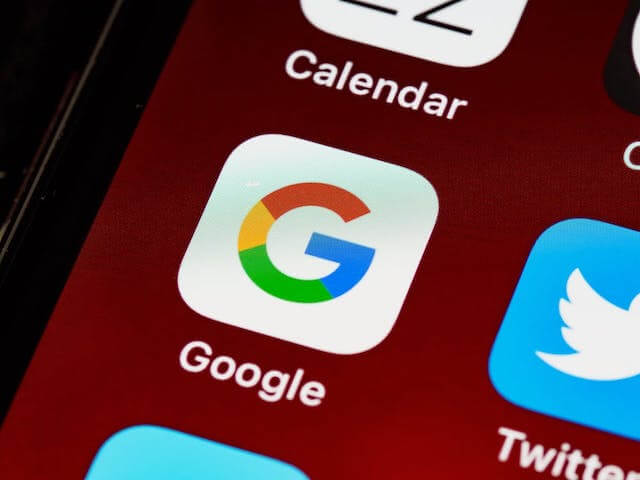
How To Prevent The Other From Controlling Your Google Home?
The Google Home mini can easily be controlled via voice commands or physical interactions. Since it poses tremendous security and privacy violation risks, you should learn about these methods to tackle this problem.
Here are some efficient methods to stop others from accessing and controlling your Google Home mini. Check out the sections below to find out!
Turn Off Notifications Of The Cast Media
Your Google Home will share notifications about your calendar, message, or schedule with the other devices in the ecosystem. If one person connects to your Google Home via smartphone, he can be able to see the information.
If you worry about this security loop, turn off the notifications of the Cast media in the settings. However, it will stop all the videos and music displayed on your devices from the media like Facebook or Youtube.
Enable Guest Mode
As mentioned above, you should put your Google Home to Guest Mode when a guest or friend is coming over. With this setup, the Google Home mini will recognize everyone’s voice and follow the commands.
Google Home will automatically delete the data, records, and activities of the users. It helps you get rid of unnecessary data stored in your account.
Enable Voice Match
If you don’t want any stranger to control and access your Google Home via voice commands, enable voice match. In this mode, Google Home only takes commands when it recognizes the set-up voice of the owner.
You can turn on this mode in the Google Home App setting. Just follow the instructions and repeat your commands five times so the device can recognize and memorize your voice.
Disable Personal Results
Disabling personal results minimizes the risks of strangers trying to access your personal information via Google Home. To disable this feature, go to the settings of your Google Home App in the bottom corner.
In Settings, select “Features” and navigate to the “Personal Results” section. Now you can turn it off and protect your schedules or information better from unwanted attacks.
Turn On Parental Controls
If you have children sharing Google Home service, parental controls can help you control and monitor the information they access. It includes some basic commands like enabling Digital well-being or Restricting Youtube Mode.
Turn Off Continued Conversation Or Reduce Sensitivity
If the voice sensitivity is high, Google Home can easily mistake some strangers’ voices for yours. As a result, the Google Home mini will allow that user to access and control the devices without your permission.
Therefore, you can reduce voice sensitivity to optimize security. Go to settings in the app and access audio settings to adjust it.
Set Up A Separate Network (Wifi)
You must have a wifi network so the Google Home mini can send your signals and commands to the other devices. If one person can access this network, he can send commands to your devices, also.
Therefore, you can create a separate network for guests and increase the privacy of Google Home.
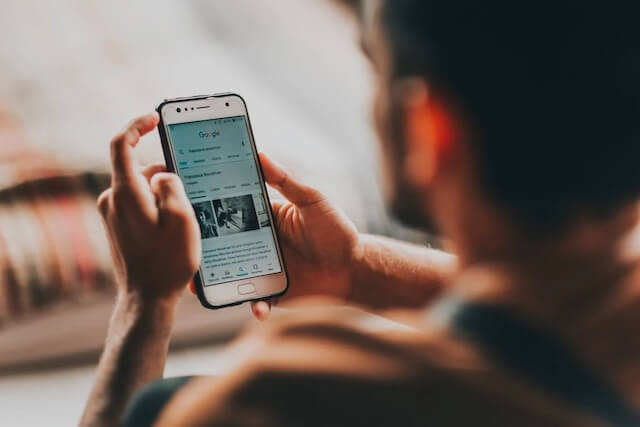
FAQs
The information below will help you understand more about Google Home security service. Read the following sections to learn more!
Can Someone Else Connect To And Control My Google Home?
Yes, you can add or remove any member from accessing your Google Home devices and services. When adding someone as a member, he can freely use the services and Google devices in your home.
Can Many People Share One Google Home Account?
Google Home account currently allows up to six users at the same time, which is sufficient for a family. Therefore, you can add 6 users as Google Home users and allow them to use the available services and devices.
How To Detect The Person Accessing Google Home?
First, access the Google Home App on your phone. Then, choose the device’s name and select Settings at the top corner. Select Recognition & sharing and find the accounts connected to a device.
Final Thoughts
If you don’t implement safety measures and protection, strangers and guests getting into your house can control Google Home.
They can command the devices and get access to your private information.
Therefore, don’t forget to turn on Guest Mode and implement safety measures to protect your privacy and personal information. It’s imperative if you have many guests coming to your house.
I hope you are satisfied with the answers and information provided in this post. If you have any further questions, feel free to comment and ask me.
Thank you for reading!
Further Reading:


