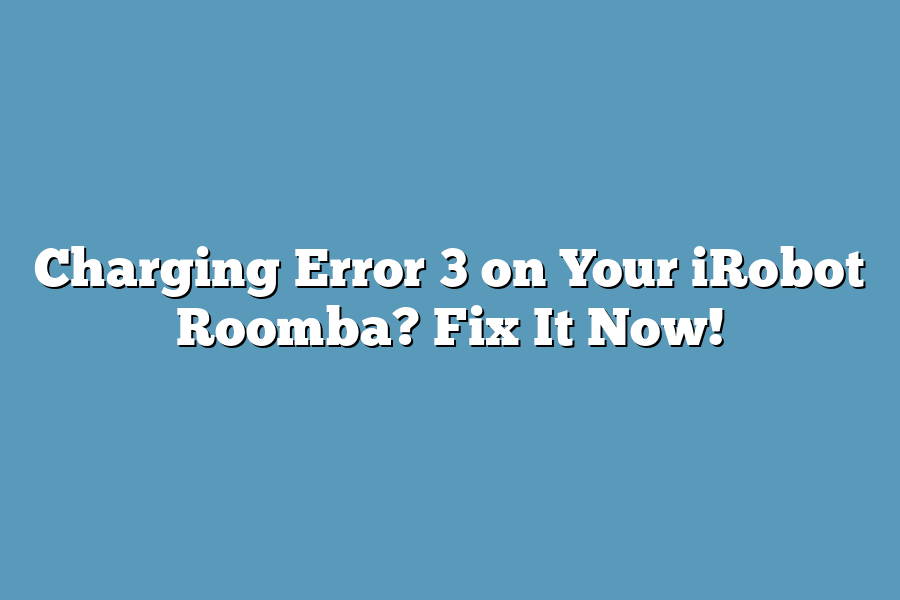If your iRobot Roomba is experiencing a charging error, it may be due to a faulty charger or a battery that needs replacement. Check the charger cord for any signs of damage or wear and tear. If the issue persists, try resetting the Roomba by turning it off and then back on again. If none of these solutions work, consider contacting iRobot customer support for further assistance.
As an avid user of my trusty iRobot Roomba, I’ve experienced my fair share of frustrations – none more so than when I’m greeted with that dreaded Charging Error 3 message.
You know the one: “Charge failed.” Panic sets in as you wonder what’s gone wrong and how to get your robot back up and running.
Well, let me tell you, I’ve been there too.
But after countless hours of troubleshooting and experimentation, I’ve compiled a step-by-step guide to help you diagnose and fix this pesky issue once and for all.
So, if you’re ready to tame the beast that is Charging Error 3, keep reading – we’re about to dive into the world of Roomba repair and get your device back to its cleaning best.
Table of Contents
Causes of Charging Error 3 on Your iRobot Roomba
Ah, the frustration!
You’re trying to keep your home spotless with your trusty iRobot Roomba, and suddenly it just won’t charge.
The error message reads “Charging Error 3” – what’s going on?
Don’t worry, I’ve got you covered.
Let’s get down to business and explore the top causes of this pesky issue.
Dirty or Clogged Charging Contacts
Have you ever stopped to think about how often your Roomba interacts with its charging dock?
It’s a lot!
And that means dirt, dust, and other debris can accumulate on those tiny contacts.
When they get clogged, it’s like trying to plug in a phone with a sticky Post-It note – nothing happens.
Solution: Simply wipe the charging contacts clean with a soft cloth or a dry brush (avoid using liquids!).
If you’re feeling extra thorough, grab some compressed air and give that dock a quick blowout.
Voilà!
Your Roomba should be charging like new in no time.
Faulty or Damaged Charging Dock
Let’s face it: our beloved charging docks can get damaged or worn out over time.
Maybe you dropped it (oops!), or maybe it just got old and tired.
When that happens, the contacts can become bent, corroded, or even broken – rendering them useless for charging your Roomba.
Solution: If you suspect your dock is faulty or damaged, try swapping it with a new one (if you have one lying around).
If not, consider investing in a replacement or reaching out to iRobot support for assistance.
Remember, a good charging dock is like a good friend – it’s always there when you need it!
Incorrect Usage of the Device
You know what they say: “Practice makes perfect”…
or in this case, “Incorrect usage leads to charging errors”!
It’s easy to get complacent and think your Roomba will just magically charge itself (it won’t), but remember those tiny charging contacts I mentioned earlier?
Well, if you’re not placing it on the dock properly – say, at an angle or with a bit too much wobble – those contacts might not make contact correctly.
Solution: Take a deep breath and pay attention to your Roomba’s positioning when it’s charging.
Place it squarely on the dock, making sure all the contacts are aligned and in contact.
You got this!
Software Glitches or Updates Gone Wrong
Even with the best of intentions, software glitches can occur.
Maybe an update didn’t install correctly, or maybe a bug crept in during the last software refresh.
When that happens, your Roomba might not recognize the charging dock, leading to error messages galore.
Solution: If you’ve recently updated your Roomba’s software and encountered this issue, try rolling back to a previous version (if possible).
If not, reach out to iRobot support for guidance on resolving the issue.
They’ll help you troubleshoot or provide a fix to get your Roomba charging again in no time.
There you have it – the top causes of Charging Error 3 on your trusty iRobot Roomba.
By identifying and addressing these common issues, you’ll be back to keeping your home spotless in no time!
Troubleshooting Steps to Fix Charging Error 3: Get Your iRobot Roomba Back in Business!
I’m guessing you’re reading this because your trusty iRobot Roomba is stuck with a pesky charging error.
Don’t worry, I’ve got you covered!
In this section, we’ll dive into the top troubleshooting steps to fix Charging Error 3 and get your Roomba back to its cleaning duties in no time.
Step 1: Check and Clean Those Charging Contacts!
Charging Error 3 often stems from a simple issue – dirty or corroded charging contacts.
Think about it; if your Roomba can’t establish a solid connection, it’s like trying to charge your phone without the correct charger!
Take a few seconds to inspect the charging contacts on your Roomba and dock.
Use a soft cloth or brush to gently remove any debris or dust that might be hindering the charging process.
Step 2: Restart Your Roomba and Try Charging Again
Sometimes, a simple reboot can work wonders.
Just like how your phone needs a restart sometimes, your Roomba might need a fresh start too!
Press and hold the “Clean” button until the lights on your Roomba flash three times, then release it.
This will restart your Roomba and clear out any temporary issues that might be causing Charging Error 3.
Step 3: Update Your Roomba’s Software (If Necessary)
iRobot frequently releases software updates to improve your Roomba’s performance and fix common issues like Charging Error 3.
Check the iRobot website or app for any pending updates, and follow the instructions to install the latest version.
This might be the magic bullet you need to get your Roomba charging smoothly again.
Step 4: Try Charging on a Different Outlet or Using a Surge Protector
If none of the above steps work, it’s time to investigate if the issue lies with your electrical outlet or power supply.
Try plugging your Roomba into a different outlet or using a surge protector to rule out any voltage or power fluctuations that might be causing the charging error.
There you have it – the top troubleshooting steps to fix Charging Error 3 on your iRobot Roomba!
By following these simple steps, you should be able to identify and resolve the issue.
If none of these solutions work, it’s always a good idea to consult the iRobot support team or contact an authorized service provider for further assistance.
Advanced Troubleshooting and Potential Fixes for Charging Error 3 on Your iRobot Roomba?
Charging Error 3 – it’s like getting an F in robot-land.
But fear not, dear Roomba owner!
I’ve got some advanced troubleshooting tips to help you fix the issue and get your trusty robot back to its cleaning duties.
Check for any blockages in the charging port
I know what you’re thinking: “What could possibly be blocking my Roomba’s charging port?” Well, it might be something as simple (or frustrating) as a stray piece of dirt or debris.
Take a few seconds to inspect the area around the charging port.
Is there anything stuck in there?
Gently use a soft cloth or a toothbrush to remove any blockages you find.
Use a soft cloth to clean the charging contacts and dock
Your Roomba’s charging contacts and dock are like the robot’s “ears” – they need to be clean and clear of any debris to ensure proper communication.
Take a soft, dry cloth and gently wipe down both the charging contacts and the dock.
This will help remove any dirt, dust, or other obstructions that might be causing the charging error.
Try resetting the Roomba by turning it off, unplugging it, and then plugging it back in
It’s like hitting the reset button on your phone – sometimes a simple restart can fix the issue!
Turn off your Roomba, unplug it from the charger, wait for about 10-15 seconds, and then plug it back in.
This will give the robot a chance to “wake up” and re-establish its connection with the charging dock.
If none of the above steps work, consider contacting iRobot support or a professional repair service
Okay, so you’ve tried all the troubleshooting steps and your Roomba is still not charging.
Don’t panic!
It’s time to bring in the big guns – iRobot support or a professional repair service.
They’ll be able to diagnose any deeper issues with your robot and provide a solution.
So there you have it – my top tips for fixing Charging Error 3 on your iRobot Roomba.
Remember, troubleshooting is all about being methodical and patient.
Take your time, follow these steps, and you should be back to cleaning in no time!
Final Thoughts
As I wrap up this post on fixing Charging Error 3 on your iRobot Roomba, I’m reminded that sometimes the simplest solutions are the most effective.
In today’s fast-paced world, it’s easy to overlook the little things – like cleaning those charging contacts or updating your device’s software.
But trust me, taking the time to troubleshoot and fix these issues will save you a world of frustration in the long run.
And if all else fails, don’t be afraid to reach out for help.
After all, I’ve been there too – trying to figure out why my own Roomba was refusing to charge!
With these tips, you’ll be back to effortlessly gliding around your home in no time.
Happy cleaning (and charging)!