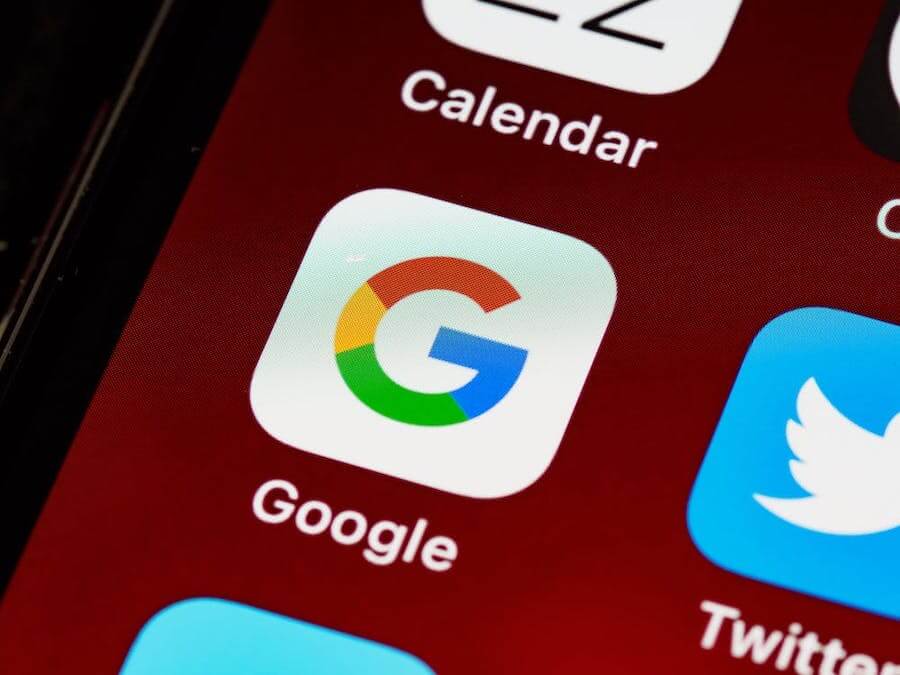Many Android phones and devices support a feature that automatically turns on the Google Home screen when you swipe left. Though it provides quick access to Google, the feature may be annoying in some situations.
For example, the screen will show up whenever you accidentally swipe left on the screen. Therefore, I will show you how to get rid of the Google Home screen in simple instructions. Keep reading the post to find out!
Table of Contents
How To Get Rid Of Google Home Screen?
Quick access to the Google app is now available on many Android devices’ home screens. Users can swipe to the left side to turn on the app’s interface.
The app will bring you the usual news from your newsfeed, plus quick access to Google Assistant. You can press the icon next to the profile section to enable Google Assistant.
If you find this feature unnecessary or annoying, you can follow the simple steps below to disable it.
First, locate back to your home screen by pressing the home button or swiping right from the Google app. Then, tap on any point of the screen and hold your finger to open the drop-down menu.
The drop-down menu provides you access to Home screen settings. If your phone doesn’t support this feature, you can look for it in the Settings of the device.
In the settings, you will find a function called “swipe left to access the Google app.” It is the feature that shows the Google app when you swipe left from your phone’s home screen.
There should be an enabled toggle underneath the feature’s description. All you have to do is tap on the toggle to disable the function. Once the toggle has turned gray, the quick access is no longer available when you swipe left.
If you need the feature in the future, reverse the mentioned steps to turn it back on. The toggle should be available in the device’s settings if you can’t access it by tapping on the screen.

When Should You Remove The Google Search Bar?
Most Android phones’ default home screens will have a Google search bar located on the upper side. It also gives you quick access to the search tool, which is very convenient in many circumstances.
However, some users find that this search bar is too space-consuming, or they don’t need it. You can remove the bar and spare more space for decorative pictures or applications on the phone.
So, this section below is devoted to helping you remove the Google search bar from the home screen.
Steps To Remove The Google Search Bar On An Android Phone
Removing the Google search bar on Android phones is really straightforward.
However, you should note that the Pixel phone product line developed by Google doesn’t allow you to remove the bar.
It’s because Google wants to incorporate its ecosystem into the devices. You need to press the search bar and drag it to the “remove” area on your phone.
This task should be available on Android phones that run on the stock version 10 or higher. However, the process may be different if you use a Samsung phone.
Remove The Search Bar On An Android Phone
Like the other brands, you first need to press the Google search bar for a few seconds on your Samsung phone. Then, the devices will show up a popup with a bin icon.
You need to tap on the popup, and the search bar will disappear. This method is applicable to all Samsung smartphone versions, including the newest product lines.

Final Thoughts
The quick access to Google Home screen on Android phones is an excellent feature for many users. It allows you to check the newsfeed, do some quick searches, or locate some information within seconds.
However, it’s annoying when you want to swipe left to access another app, and the screen shows up. I hope that the instructions provided on how to get rid of the Google Home screen can help you. Thank you for reading!
Further Reading: