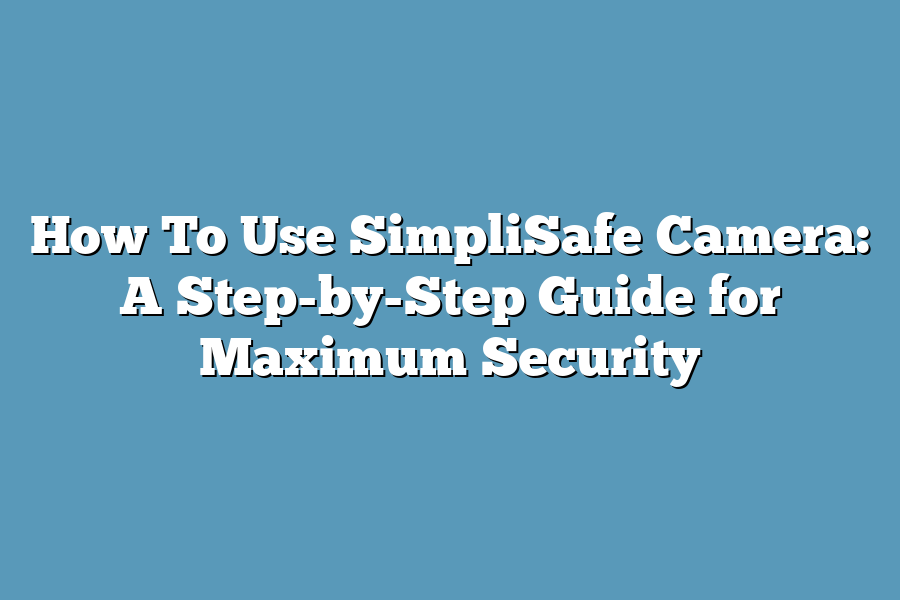To use SimpliSafe camera, start by setting up the camera in the desired location within your home. Connect the camera to your Wi-Fi network and download the SimpliSafe app on your smartphone. Use the app to view live footage, adjust camera settings, and receive alerts for any detected motion or sound. Additionally, you can set up recording schedules and customize notifications to suit your preferences.
Welcome to the ultimate guide on maximizing your home security with SimpliSafe cameras!
Today, I’ll simplify the steps for setting up, adjusting settings, accessing camera feed, and troubleshooting common issues.
Get ready to boost your security and peace of mind.
Let’s get started!
Table of Contents
Setting Up Your SimpliSafe Camera – A Step-by-Step Guide
Welcome to the exciting world of SimpliSafe home security cameras!
Setting up your SimpliSafe camera is a breeze, and I’m here to guide you through the process step-by-step.
Whether you’re tech-savvy or a beginner, you’ll have your camera up and running in no time.
Step 1: Unboxing Your SimpliSafe Camera
The first step in setting up your SimpliSafe camera is unboxing it.
Inside the box, you’ll find everything you need to get started: the camera itself, a mounting bracket, screws, a USB power adapter, and a quick start guide.
Take a moment to familiarize yourself with the contents before moving on to the next step.
Step 2: Choosing the Perfect Location
Now that you’ve unboxed your camera, it’s time to choose the perfect location to mount it.
Consider areas around your home that could benefit from surveillance, such as the front door, back yard, or garage.
Keep in mind that SimpliSafe cameras are designed for both indoor and outdoor use, so feel free to get creative with your placement.
Step 3: Mounting Your Camera
Once you’ve selected the ideal location, use the mounting bracket and screws provided to securely attach your SimpliSafe camera.
Make sure the camera is angled correctly to capture the best view of the area you want to monitor.
Whether you’re mounting it on a wall, ceiling, or shelf, ensure it’s stable and facing the right direction.
Step 4: Powering Up Your Camera
With your camera securely in place, it’s time to power it up.
Connect the USB power adapter to the camera and plug it into a power outlet.
Wait for the camera to boot up – you’ll know it’s ready when the status light turns solid blue.
If you encounter any issues during this step, refer to the troubleshooting section in the quick start guide for assistance.
Step 5: Syncing Your Camera with the SimpliSafe App
Now that your camera is powered up, it’s time to sync it with the SimpliSafe mobile app.
Download the app from the App Store or Google Play, create an account or log in if you already have one, and follow the on-screen instructions to add your camera to your system.
Once successfully synced, you’ll be able to view live footage, receive motion alerts, and customize your camera settings from anywhere.
Step 6: Testing Your Camera
Before considering your setup complete, it’s important to test your SimpliSafe camera to ensure everything is working correctly.
Walk in front of the camera to trigger a motion alert, check the live feed on your app, and adjust any settings as needed.
By testing your camera, you can rest assured that your home is now equipped with reliable security surveillance.
Congratulations!
You’ve successfully set up your SimpliSafe camera and taken a significant step towards enhancing the safety and security of your home.
Stay tuned for more tips and tricks on maximizing the functionality of your SimpliSafe system.
Adjusting Camera Settings for Optimal Performance
When it comes to maximizing the performance of your SimpliSafe camera, tweaking the settings to suit your specific needs is key.
By adjusting the camera settings, you can enhance video quality, improve motion detection, and customize the overall functionality of your security system.
Let’s delve into the essential settings you should consider adjusting for optimal performance.
1. Video Quality:
One of the first settings to check on your SimpliSafe camera is the video quality.
By ensuring that your camera is set to the highest resolution supported, you can capture clear and detailed footage.
High-definition video can make a significant difference in identifying intruders or monitoring activity around your home.
Remember, a higher video quality may require more storage space, so it’s essential to balance quality with storage capacity.
2. Motion Detection Sensitivity:
Adjusting the motion detection sensitivity can help reduce false alerts and ensure that your camera only records important events.
Setting the sensitivity too high may result in unnecessary recordings triggered by moving branches or passing vehicles.
Conversely, setting it too low could cause the camera to miss crucial events.
Experiment with different sensitivity levels to find the optimal setting for your specific environment.
3. Night Vision Mode:
For effective surveillance around the clock, optimizing the night vision mode is crucial.
SimpliSafe cameras are equipped with infrared LEDs that enable clear imaging in low light conditions.
Adjusting the night vision settings can enhance visibility in the dark and ensure that your camera continues to monitor your surroundings effectively during nighttime.
4. Activity Zones:
Most SimpliSafe cameras offer the option to define specific activity zones within the camera’s field of view.
By customizing these zones, you can focus on monitoring high-traffic areas or areas of interest while ignoring irrelevant motion in the background.
This feature can help reduce false alarms and ensure that your camera captures essential events with precision.
5. Two-Way Audio:
If your SimpliSafe camera supports two-way audio communication, adjusting the audio settings can enhance the functionality of this feature.
Ensure that the microphone sensitivity and speaker volume are optimized for clear and reliable communication.
Two-way audio can be particularly useful for interactive monitoring or communicating with individuals on your property remotely.
optimizing the camera settings on your SimpliSafe device is essential for maximizing its performance and ensuring effective surveillance.
By fine-tuning video quality, motion detection sensitivity, night vision mode, activity zones, and two-way audio settings, you can customize your security system to meet your specific needs.
Experiment with these settings to find the perfect configuration that suits your home’s security requirements.
Accessing the Camera Feed Through the SimpliSafe App
In today’s digital age, checking in on your home or office has never been easier, thanks to the convenience of smart security cameras.
SimpliSafe, a leading name in home security solutions, offers users the ability to access their camera feeds directly through the SimpliSafe mobile app.
Let’s dive into how you can easily tap into this feature and keep an eye on what matters most to you.
Why Accessing the Camera Feed Matters
Stay Connected: Accessing the camera feed allows you to stay connected to your space, whether you’re at work, on vacation, or simply in another room at home.
Peace of Mind: With real-time access to the camera feed, you can enjoy peace of mind knowing that you can check in at any time and ensure everything is as it should be.
Steps to Access the Camera Feed
Open the SimpliSafe App: Start by opening the SimpliSafe mobile app on your smartphone. Ensure that you are logged in to your account to access all features seamlessly.
Navigate to Cameras: Within the app, locate and tap on the “Cameras” section. This will redirect you to the camera feed dashboard where you can view all connected cameras.
Select Desired Camera: From the list of connected cameras, select the specific camera feed you wish to view. Simply tap on the camera icon to open up the live feed.
View Live Feed: Once you’ve selected the camera, you will be directed to the live feed view. Here, you can observe real-time footage from the camera’s perspective.
Additional Features and Functionality
Two-Way Audio: Some SimpliSafe cameras offer two-way audio functionality, allowing you to communicate through the camera using your mobile device. This feature is handy for giving instructions to family members, pets, or even deterring intruders.
Motion Detection Alerts: Set up motion detection alerts within the app to receive notifications whenever motion is detected within the camera’s range. This proactive feature keeps you informed of any unusual activity in your space.
By accessing the camera feed through the SimpliSafe app, you gain unparalleled visibility and control over your security setup.
Whether you’re ensuring the safety of your loved ones, monitoring pets, or simply checking in on your property, this feature offers convenience and peace of mind at your fingertips.
Stay connected, stay secure, and stay informed with SimpliSafe’s intuitive camera feed access feature.
Troubleshooting Common Issues with Your SimpliSafe Camera
If you’re encountering difficulties with your SimpliSafe camera, fret not!
Let’s dive into some common problems users face and how to fix them.
1. Connectivity Issues
The first hurdle you might face is connectivity problems.
Your SimpliSafe camera relies on a stable internet connection to function optimally.
If you notice the camera frequently disconnecting or experiencing lag, follow these steps:
- Check your Wi-Fi signal strength near the camera location.
- Ensure there are no obstructions blocking the signal.
- Consider relocating your router closer to the camera for a stronger connection.
2. Camera Offline Message
Receiving an “Camera Offline” message can be frustrating.
Here’s what you can do to troubleshoot this issue:
- Restart the camera by unplugging it and plugging it back in.
- Verify that your internet connection is working correctly.
- Ensure your SimpliSafe system is armed and operational.
3. Poor Image Quality
If you’re noticing poor image quality from your SimpliSafe camera, try these tips to enhance the visual output:
- Clean the camera lens regularly to remove any dirt or smudges.
- Adjust the camera settings to improve clarity and resolution.
- Ensure proper lighting in the camera’s vicinity for clearer images.
4. Motion Detection Problems
Motion detection is a crucial feature of your SimpliSafe camera.
If you’re facing issues with this function, here’s what you can do:
- Adjust the sensitivity settings on the camera to avoid false alarms.
- Ensure the camera lens is free from any debris that might obstruct motion detection.
- Consider resetting the motion detection feature in the camera settings.
5. Firmware Update Failures
Keeping your SimpliSafe camera updated is essential for optimal performance.
If you’re having trouble with firmware updates, try the following:
- Check your internet connection to ensure it’s stable during the update process.
- Restart the camera and try updating the firmware again.
- Reach out to SimpliSafe customer support for assistance if the issue persists.
By addressing these common issues with your SimpliSafe camera, you can ensure smooth operation and enjoy peace of mind knowing your home is secure.
Remember, troubleshooting technical problems is a natural part of owning smart security devices, but with the right approach, you can resolve them efficiently.
Final Thoughts
Mastering the use of your SimpliSafe camera is key to maximizing the security of your home.
From the seamless setup process to fine-tuning settings for optimal performance, accessing the camera feed through the user-friendly app, and efficiently troubleshooting any issues that may arise – you now have a comprehensive understanding of how to make the most out of your SimpliSafe camera system.
Empowered with this knowledge, take the next step to implement these practical tips and tricks into your daily monitoring routine.
By doing so, you are not only enhancing the security of your home but also gaining peace of mind knowing that you are in control.
So, seize the opportunity to put your newfound expertise into action and elevate your home security to the next level.
Your safety and security deserve the best, and with SimpliSafe, you’re equipped to ensure just that.
Stay vigilant, stay secure!