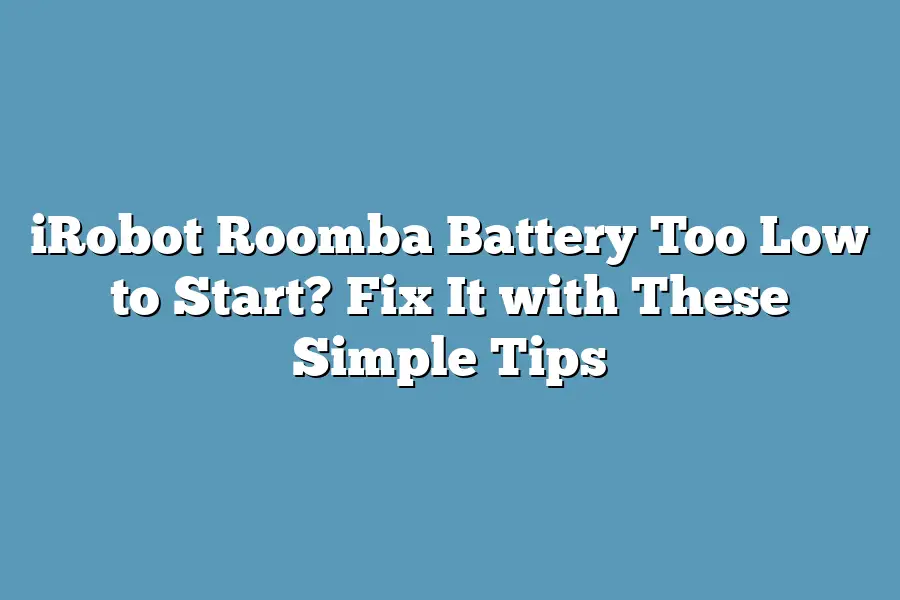Roomba, being a robot vacuum cleaner, requires a certain level of power to operate efficiently. If its battery is too low to start, it may not have enough juice to clean your floors effectively. In this case, you can try charging the battery for a few hours or replacing it if it’s old or damaged.
I’ll admit it – there’s nothing more frustrating than trying to start your iRobot Roomba only to be met with a low battery warning.
The machine that was supposed to make cleaning easier and more efficient is now stuck in neutral, leaving you feeling helpless and annoyed.
But don’t worry, I’ve been there too.
As an avid user of iRobot Roombas myself, I’ve encountered my fair share of low battery woes.
And over the years, I’ve learned a thing or two about how to fix them.
In this post, we’ll dive into the common causes and signs of low battery issues with your Roomba, as well as simple tips and tricks for getting your device up and running smoothly once again.
From old batteries to poor maintenance, and even faulty charging systems, we’ll cover it all.
So if you’re tired of dealing with a Roomba that’s more ghost than machine, keep reading – I’ve got you covered!
Table of Contents
Understanding Low Battery Issues with iRobot Roomba
As an iRobot Roomba owner, you know how frustrating it can be when your trusty cleaning companion refuses to start due to a low battery reading.
But don’t worry, my friend!
You’re not alone in this struggle.
In this section, we’ll dive into the common causes of low battery issues with iRobot Roomba, the telltale signs that indicate something’s amiss, and most importantly, why identifying the root cause is crucial to preventing future problems.
The Culprits: Old Batteries, Poor Maintenance, or Faulty Charging Systems
Let’s face it – over time, your Roomba’s batteries will naturally degrade.
It’s like how our own batteries (ahem, energy levels) dwindle as we age!
But did you know that this wear and tear can be accelerated by poor maintenance or a faulty charging system?
Yeah, it’s not just about the batteries themselves; it’s also about how they’re treated.
Old batteries are one thing, but what about those pesky signs and symptoms that signal something’s amiss?
Slow Movements, Reduced Suction Power, or Complete Shutdowns: The Telltale Signs
When your Roomba starts moving like a sloth, or its suction power is reduced to almost nothing, it’s time to investigate.
These telltale signs can be indicative of low battery readings, but they might also signal other issues, such as:
- Clogged brushes or wheels
- Faulty sensors
- Malfunctioning navigation systems
The key here is to identify the root cause, not just treat the symptoms.
Remember, a slow-moving Roomba is like a slow-moving you – it’s not exactly the most effective!
Why Identifying the Root Cause Matters
So, why does identifying the root cause matter?
Well, my friend, it’s simple: when you address the underlying issue, you’re not just fixing your Roomba; you’re also preventing future problems.
Think of it like maintaining a car – if you don’t replace the air filter or change the oil regularly, you’ll be stuck with costly repairs down the line!
In our next section, we’ll explore some simple tips to help you fix low battery issues with iRobot Roomba.
Stay tuned!
Simple Tips to Fix iRobot Roomba Battery Too Low to Start
Is your trusty iRobot Roomba refusing to start due to a low battery?
Don’t worry, I’ve got you covered!
As someone who’s had their fair share of robotic frustration, I’m about to share three simple tips to get your Roomba up and running in no time.
So, let’s dive in!
Tip 1: Check and Replace Old Batteries
The signs are there – if your Roomba batteries are swelling, corroding, or just plain losing their oomph, it’s time to swap them out!
You see, old batteries can be a major culprit when it comes to battery drain.
And let me tell you, nothing’s more frustrating than thinking you’re good to go, only to have your Roomba die on you mid-mission.
But fear not, my friend!
Replacing old batteries is a relatively straightforward process.
Just make sure you follow the proper safety precautions:
- Turn off and unplug your Roomba before attempting any battery swaps.
- Gently pry open the compartment and remove the old batteries (you can use a credit card or similar tool).
- Dispose of the old batteries responsibly – you don’t want any environmental mishaps on your conscience!
- Insert the new batteries, making sure they’re securely seated and not touching any internal components.
- Reassemble the compartment, and voilà! You’re good to go!
Tip 2: Clean and Maintain the Charging System
Now that we’ve got our batteries in check, let’s talk about the charging system.
Think of it like your Roomba’s digestive system – you know, where all the goodness (or not-so-goodness) goes in?
Yeah, keeping that area clean is crucial!
Here are some top tips for maintaining a healthy charging system:
- Regularly wipe down the charging contacts and vents with a soft cloth to prevent dust buildup.
- Avoid using harsh chemicals or abrasive materials that might damage the charging system.
- Make sure your Roomba is properly seated on its charger, ensuring good contact between the device and the power source.
Tip 3: Use the Right Power Source
Last but not least, let’s talk about the importance of using the right power source.
You see, different batteries have their own unique characteristics (like NiMH vs.
NiD), which can affect your Roomba’s performance.
Here’s what you need to know:
- NiMH (Nickel-Metal Hydride) batteries are designed for devices like your Roomba, which don’t require high-performance power.
- NiD (Nickel-Diode) batteries, on the other hand, are better suited for devices that demand more juice (like electric toothbrushes or cordless drills).
- Make sure you’re using the correct battery type and voltage for optimal performance – check your Roomba’s manual for guidance.
There you have it, folks!
Three simple tips to fix an iRobot Roomba battery too low to start.
By following these steps, you’ll be back in business in no time, with a happy, healthy Roomba by your side.
Happy cleaning (and charging)!
Additional Troubleshooting Steps: Step-by-Step Guide to Resetting Your iRobot Roomba and Tips for Improving Power Efficiency
You’ve tried all the troubleshooting tips I shared earlier, but your iRobot Roomba is still having issues.
Don’t worry, friend!
We’re not done yet.
In this section, we’ll dive into some additional steps to help you reset your Roomba and optimize its power efficiency.
When to Reset Your Roomba
Before we get started with the reset process, let’s talk about when you might need to do it.
Here are a few scenarios where resetting your Roomba could be the solution:
- Stuck in a loop: If your Roomba is stuck in an endless cleaning cycle and won’t stop or change direction, a reset might be just what it needs.
- Poor navigation: If your Roomba is having trouble navigating around furniture or avoiding obstacles, a reset could help it get back on track.
- Low battery issues: If your Roomba’s battery life is suffering due to low power levels or poor charging habits, resetting the device can sometimes resolve the issue.
How to Perform a Safe and Effective Reset
Now that we’ve covered when to reset your Roomba, let’s dive into how to do it.
Don’t worry; this process is safe and easy!
- Turn off your Roomba: Make sure your Roomba is turned off before you start the reset process.
- Press and hold the Clean button: Hold down the Clean button on your Roomba for about 5 seconds, until you see a flashing blue light.
- Release the button: Let go of the Clean button when the blue light starts to flash rapidly.
- Wait for the reset: Your Roomba will now perform a factory reset and return to its default settings.
Tips for Improving Power Efficiency
Now that we’ve covered resetting your Roomba, let’s talk about some tips for improving power efficiency.
Here are a few ways you can help your Roomba conserve energy:
- Turn off unnecessary features: If you’re not using certain features like the spot cleaning mode or the scheduled clean function, consider turning them off to save battery life.
- Avoid obstacles: Try to steer your Roomba clear of any obstacles that might cause it to stop and start again, wasting energy. This includes things like cords, toys, and other small objects.
By following these tips and resetting your Roomba when needed, you can help extend its battery life and reduce the need for frequent recharges.
And who doesn’t love a good extended runtime?
Final Thoughts
As I wrap up this post on fixing an iRobot Roomba battery too low to start, I’m left with a renewed appreciation for the little things in life – like keeping my robot vacuum running smoothly!
By following these simple tips, you’ll be able to identify and tackle the root cause of your Roomba’s battery woes, ensuring it continues to navigate your floors with ease.
Whether you’re dealing with old batteries, poor maintenance, or faulty charging systems, I hope this guide has empowered you to take control of your Roomba’s power issues and keep it humming along for years to come.
Remember, a well-maintained Roomba is a happy Roomba – so go ahead, give those batteries (and your floors) the TLC they deserve!