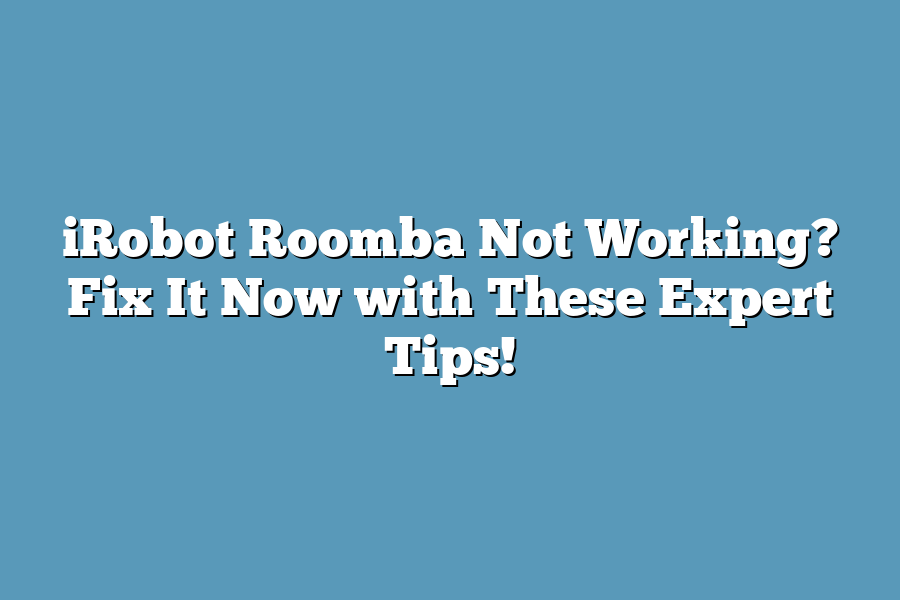If your iRobot Roomba is not working, it may be due to a simple issue like a clogged wheel or a dead battery. Try restarting it and checking for any blockages that might be preventing it from moving. If the problem persists, you can try resetting it by unplugging it and plugging it back in, or updating its firmware if necessary. If none of these solutions work, it may be worth contacting iRobot’s customer support for further assistance.
I’ll be the first to admit it – when my iRobot Roomba stops working, I’m not exactly thrilled.
There’s nothing quite like coming home to find that your trusty robot companion has abandoned its duties and left you with a messy floor.
But fear not, fellow Roomba enthusiasts!
As someone who’s spent countless hours navigating the world of robotic cleaning, I’ve learned a thing or two about troubleshooting common issues and getting my Roomba back up and running in no time.
From pesky error messages to sticky situations, I’ll be sharing my expert tips and tricks to help you fix those frustrating problems and keep your Roomba purring like new.
So, if you’re ready to regain control over your cleaning routine and say goodbye to those pesky dust bunnies, let’s get started!
Table of Contents
Troubleshooting Common Issues with Your iRobot Roomba
So you’re having some trouble with your trusty Roomba not working as it should?
Don’t worry, I’m here to help you troubleshoot and get your robotic friend back up and running in no time!
“Robot Not Responding” Error: What’s Going On?
When you see that pesky error message “Robot not responding,” it can be frustrating.
But fear not!
There are a few possible causes for this issue, and I’m about to spill the beans.
Out-of-Charge: The most obvious (and common) reason is that your Roomba’s battery has simply run out of juice.
A quick fix?
Plug in the charger, and let it recharge for a bit.
Easy peasy!
Clogged Sensors: Next up, those clever sensors on your Roomba might be clogged with dust or debris.
No problem!
Grab a soft cloth, gently clean those sensors, and you’ll be good to go.
Faulty Wi-Fi Connection: And finally, it’s possible that there’s an issue with your Wi-Fi connection itself.
Restarting your router (or modem) can often resolve the problem.
Simple, right?
Stuck Roomba: When It Won’t Budge
Now, let’s talk about another common issue – when your Roomba gets stuck on a spot and won’t budge.
You might be wondering what’s causing this pesky problem.
Dirty Brushes: One possibility is that the brushes on your Roomba are clogged with dirt and debris.
Time to give them a good cleaning!
Use a soft brush or cloth to get rid of any buildup, and your Roomba should start moving smoothly again.
Hair Wrapping Around Wheels: Another culprit could be hair wrapping around your Roomba’s wheels.
Yep, it happens!
Just use a pair of scissors to carefully cut off the tangled mess, and your Roomba will be back to its cleaning ways in no time.
There you have it – expert tips to help you troubleshoot common issues with your iRobot Roomba.
Whether it’s an out-of-charge battery or clogged sensors, we’ve got you covered!
Now, go forth and get that Roomba working like new again!
Advanced Troubleshooting and Repair: Fix iRobot Roomba Issues like a Pro!
So, you’re sitting there, staring at your trusty Roomba, wondering why it won’t start.
Or maybe it is mapping your floors correctly, but you just can’t seem to get the hang of it.
Don’t worry, friend – I’ve got your back!
In this advanced troubleshooting and repair section, we’ll dive into two common issues that might be plaguing your iRobot Roomba: “Error 4” (the pesky won’t-start problem) and mapping woes.
Error 4: The Roomba Won’t Start
You know the drill – you press the power button, and…
nothing.
No lights, no sounds, just an eerie silence.
It’s like your Roomba has given up on life.
Well, before you start thinking about replacing it (or throwing it out the window), let’s explore some possible causes:
- Faulty wheel or motor: Yeah, it’s not as exciting as a sci-fi movie plot twist, but sometimes the culprit is a worn-out wheel or a malfunctioning motor. If that’s the case, you might need to replace one (or both) of these components.
Now, what can you do to fix this issue?
Here are some steps:
- Check for blockages: Sometimes, your Roomba might be stuck due to a pesky object in its path. Take a peek under and around it – you never know when a stray sock or a lost cat toy might be the culprit.
- Replace the wheel or motor (if necessary): If you suspect one of these components is at fault, don’t hesitate to replace it. Your Roomba will thank you!
Mapping Issues: Why Won’t My Roomba Map Correctly?
You’ve set up your Roomba, and it’s supposed to be mapping out your floors like a pro…
but instead, it’s stuck in an infinite loop of confusion.
What gives?
Inconsistently weak Wi-Fi signals or interference from other devices might be the problem.
Here’s what you can do:
- Move the router to a central location: Imagine your home as a puzzle – sometimes, the pieces just don’t fit together perfectly. By moving the router to the center of your space, you’ll ensure a stronger Wi-Fi signal for your Roomba (and other devices).
- Use a Wi-Fi range extender or switch off neighboring devices’ Wi-Fi: If you’ve got multiple devices sharing the same network, it’s like trying to have a conversation in a crowded coffee shop – nobody gets a word in edgewise. Try using a range extender or temporarily shutting off nearby devices’ Wi-Fi signals to give your Roomba some breathing room.
There you have it – two pesky issues tackled with ease!
By following these expert tips, you’ll be back to enjoying your iRobot Roomba’s cleaning prowess in no time.
Happy troubleshooting!
Maintenance and Upkeep Tips: Keep Your iRobot Roomba Running Like New!
Are you tired of dealing with a Roomba that won’t move or keeps getting stuck?
It’s frustrating, to say the least.
But fear not!
As an expert in all things Roomba, I’m about to spill my top tips for keeping your robot vacuum running like new.
Tip #1: Give Your Roomba a Spa Day (Regularly Clean Those Brushes and Wheels!)
Let’s face it – hair and dirt can quickly build up on those delicate brushes and wheels.
If you don’t clean them regularly, you might as well say goodbye to your Roomba’s ability to move around with ease.
So, how do you keep those pesky brush rolls and wheels in top condition?
- Run a cleaning cycle after each use (yes, it’s that important!)
- Take a few minutes to inspect the brushes for hair or debris buildup
- Gently remove any visible dirt or dust using a soft cloth or a small brush
Tip #2: Replace Worn-Out Parts as Needed (Filters, Brushes, and More!)
Your Roomba is only as good as its weakest part.
Keep an eye out for signs of wear – like reduced suction power or unusual noises – and replace those worn-out components ASAP.
- Check your user manual for replacement guidelines
- Order new filters, brushes, and other parts from iRobot’s official website or authorized retailers
Tip #3: Preventative Measures (Run a Cleaning Cycle After Each Use)
It’s much easier to keep your Roomba in top shape by running a cleaning cycle after each use.
Trust me, it’s worth the extra minute or two!
- Schedule regular deep cleans (e.g., once a week) to prevent buildup
- Keep an eye out for signs of wear and address them promptly
By following these simple yet effective tips, you’ll be well on your way to maintaining a Roomba that runs like new.
So go ahead – give your robot vacuum the TLC it deserves!
Final Thoughts
As I reflect on the common issues that can plague our beloved iRobot Roomba, I’m reminded of just how much frustration and waste of time these problems can cause.
But with the expert tips outlined in this post, you’ll be well-equipped to tackle even the most stubborn Roomba woes.
By plugging in those chargers, cleaning out those sensors, and keeping those wheels spinning smoothly, you’ll be back to enjoying a seamless Roomba experience in no time.
And if things get really tough, don’t worry – we’ve got advanced troubleshooting strategies to help you diagnose and fix even the most mysterious errors.
As I look after my own Roomba (which, let me tell you, has been known to get stuck on a spot or two), I’m grateful for the peace of mind that comes from knowing how to keep it running smoothly.
And I hope this post has given you that same sense of confidence and control over your iRobot Roomba.
So go ahead, give those tips a try, and watch your Roomba go from wonky to wonderful in just a few easy steps!