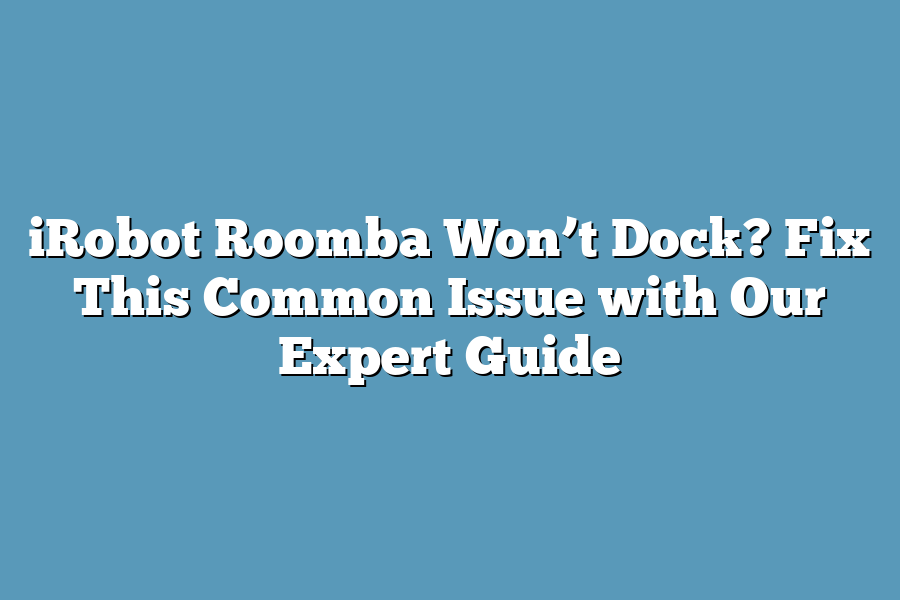Roomba is a popular robotic vacuum cleaner, but sometimes it may refuse to dock or recharge. If your Roomba won’t dock, try restarting the robot and ensuring that its sensors are clear of any obstructions. Also, make sure the docking station is clean and free of debris. Additionally, check if the Roomba’s software needs an update.
I’ve had my fair share of frustrations with iRobot Roomba’s docking system.
There’s nothing more infuriating than watching your robot vacuum struggle to dock, only to have it give up and leave a trail of chaos behind.
But, as someone who’s obsessed with getting the most out of their smart home devices, I refused to accept this common issue as the norm.
After digging deep into the world of iRobot Roomba troubleshooting and maintenance, I’ve discovered that the key to fixing the docking problem lies not in throwing your hands up in the air, but in understanding the underlying causes and taking proactive steps to identify and address them.
In this guide, we’ll dive into the most common reasons why your iRobot Roomba won’t dock, from dirty sensors to software glitches.
We’ll also provide step-by-step guides on how to troubleshoot and fix each potential cause, as well as offer advanced maintenance tips for those who want to take their Roomba game to the next level.
Table of Contents
Understanding the Docking Issue: Why Your iRobot Roomba Won’t Dock (And How to Fix It)
You’re enjoying a relaxing evening, and suddenly you notice your trusty iRobot Roomba has stopped docking.
You’re wondering what’s going on – did it just get tired of cleaning?
No, seriously, there might be a more serious issue at play here.
Before we dive into the fix, let’s take a step back and explore some potential reasons why your Roomba won’t dock.
We’ll cover four common causes:
1. Dirty or Clogged Sensors
Imagine trying to have a conversation with someone whose ears are clogged – not exactly effective, right?
Similarly, dirty or clogged sensors can prevent your Roomba from accurately detecting the docking station.
To troubleshoot this issue:
- Check the sensors for any visible dirt, dust, or debris. Use a soft cloth and some gentle cleaning solution to wipe them down.
- If you find any stubborn grime, try using compressed air to blow it away.
- Restart your Roomba and see if it docks successfully after cleaning.
2. Misaligned or Placed Dock
You might be thinking, “Hey, I’m a perfect human – how could I mess up something as simple as placing the dock?” But trust me, it’s easy to get the alignment wrong, especially if you’re in a hurry or have a busy home with lots of furniture.
To fix this:
- Make sure the docking station is firmly placed on the floor and parallel to your Roomba’s navigation path.
- Double-check that the dock’s sensors are facing the correct direction (usually towards the back of the Roomba).
- If you’re still having issues, try moving the dock slightly or adjusting its position to see if it makes a difference.
3. Software Glitches
Sometimes, even the most reliable devices can experience software glitches.
It’s like when your favorite app crashes – frustrating, but not uncommon!
To troubleshoot this:
- Restart your Roomba and the docking station to see if the issue resolves itself.
- Check for any recent software updates or firmware releases that might be causing the problem.
- If you’re still experiencing issues, consider resetting your Roomba to its factory settings (just be sure to back up any custom settings you’ve made).
4. Hardware Malfunctions
Okay, so your sensors are clean, and the dock is perfectly aligned – but what if there’s a hardware issue at play?
This might require a bit more detective work on your part.
To diagnose:
- Check the docking station’s power cord and make sure it’s securely plugged in.
- Look for any visible signs of physical damage or wear and tear on the dock, sensors, or Roomba itself.
- If you’re still stumped, try using a different power outlet or replacing the docking station if you suspect it might be faulty.
By now, you should have a better idea what’s causing your iRobot Roomba to refuse docking.
With these troubleshooting steps, you’ll be back to cleaning and navigating in no time!
Troubleshooting and Fixing the Issue: iRobot Roomba Won’t Dock? Don’t Panic!
You’re sitting there, expecting your trusty Roomba to dock and recharge, only to be met with silence.
The lights flash, but it refuses to return home.
Frustrating, right?
Before you start worrying about a more serious issue, let’s go through some simple troubleshooting steps to identify the problem and get your Roomba back on track.
Cleaning Up the Sensors
A soft cloth or cotton swab is all you need to clean those pesky sensors.
You know how dust bunnies can accumulate in corners?
Yeah, it’s like that.
Sometimes, a quick wipe-down can resolve the issue.
Take a few seconds to gently sweep across each sensor (you’ll find them on the top and bottom of your Roomba).
If you’re feeling extra thorough, use compressed air to blow out any remaining debris.
Adjusting or Replacing Dock Sensors
Maybe the problem lies with the dock itself?
Check if the sensors on the dock are clean and free from obstructions.
If they’re clogged or dusty, try cleaning them with a soft cloth or brush.
In some cases, you might need to adjust the position of the sensors to improve alignment.
If neither of these solutions works, it’s possible that one of the sensor components is faulty.
Time to swap ’em out!
Updating Your Roomba’s Software
Hey, software updates are a thing!
Even if your Roomba seems fine, updating the firmware can resolve compatibility issues and ensure you’re running with the latest features.
Connect your Roomba to Wi-Fi, open the iRobot Home app, and follow the prompts to download any available updates.
Faulty Hardware? Time for a Replacement!
If none of the above solutions work, it’s possible that there’s a hardware issue at play.
Take stock of your Roomba’s components: motors, gears, and whatnot.
If you’ve got a faulty motor or gear, it might be time to replace them.
This is usually a last resort, but sometimes it’s necessary to get your Roomba running smoothly again.
And that’s it!
With these simple steps, you should be able to identify and fix the issue keeping your iRobot Roomba from docking.
Remember, patience and persistence are key when troubleshooting.
Don’t stress; we’ve got your back (and your Roomba’s).
Advanced Troubleshooting and Maintenance Tips
Are you an iRobot Roomba aficionado looking to take your cleaning game to the next level?
Maybe you’re experiencing some pesky issues with your trusty robot companion, like it refusing to dock or leaving a trail of dirt behind.
Worry not, dear friend!
As a seasoned Roomba user myself, I’m here to share my expert-level advice on how to troubleshoot and maintain your iRobot Roomba.
Using Third-Party Cleaning Tools or Apps
One of the most effective ways to keep your Roomba in top shape is by leveraging third-party cleaning tools or apps.
These clever contraptions can help you tackle those hard-to-reach areas, like stairs or tight spaces, with ease.
Here are a few of my favorites:
- The iRobot Braava m6: This sleek and slim device is perfect for tidying up those pesky corners and crevices.
- The Neato Botvac: This powerful little bot is designed specifically for cleaning hardwood floors and carpets.
- The Robot Vacuum App: This handy app allows you to control your Roomba remotely, schedule cleanings, and even monitor its progress in real-time.
Performing Routine Maintenance Tasks
Regular maintenance is key to keeping your Roomba running smoothly.
Here are a few tasks to add to your routine:
- Brush Check: Make sure those brushes are clean and free of debris by giving them a quick rinse under warm water.
- Filter Cleanliness: Take a few seconds to check the filter for any dirt or dust buildup. A clean filter ensures optimal performance and prolongs the life of your Roomba.
- Dustbin Emptying: Don’t let dirt build up in that dustbin! Empty it out regularly to keep your Roomba running efficiently.
Upgrading Software to Unlock New Features
Staying current with software updates is crucial for unlocking new features, improving performance, and ensuring your Roomba stays secure.
Here’s how:
- Check Your Settings: Head into the iRobot Home app and make sure you’re set up to receive notifications about software updates.
- Update Your Software: When an update becomes available, follow the prompts to install it on your device.
Troubleshooting Common Error Messages or Beeps
Sometimes, despite our best efforts, our Roomba might start beeping or displaying error messages.
Don’t worry – these are usually easy to troubleshoot!
Here are some common culprits:
- Low Battery: If your Roomba’s battery is running low, it’ll start beeping to let you know it’s time to recharge.
- Cliff Sensor Malfunction: If your Roomba’s cliff sensor gets stuck or dirty, it might start beeping wildly. A quick clean should fix the issue!
- Filter Clogged: A clogged filter can cause your Roomba to malfunction and beep erratically. Clean or replace it as needed!
There you have it – my expert guide to advanced troubleshooting and maintenance tips for your iRobot Roomba!
By following these simple steps, you’ll be well on your way to a cleaner, happier home with your trusty robot companion by your side.
Final Thoughts
And there you have it – a comprehensive guide to fixing your iRobot Roomba when it won’t dock.
By now, you should have identified and resolved the root cause of the issue, whether it was a dirty sensor, misaligned dock, software glitch, or hardware malfunction.
As someone who’s struggled with this frustrating problem myself, I know how important it is to get your Roomba back up and running smoothly.
Whether you’re a busy homeowner looking for a quick fix or an advanced user seeking expert-level troubleshooting tips, I hope this guide has empowered you to take control of the situation and get your Roomba docked and ready to roll.
Remember, regular maintenance and upkeep can go a long way in preventing these issues from arising in the first place.
By staying on top of things, you’ll be able to enjoy a seamless and stress-free cleaning experience with your trusty iRobot Roomba by your side.
So, what are you waiting for?
Get back to cleaning (or should I say, getting back to docked?) and keep those floors sparkling!