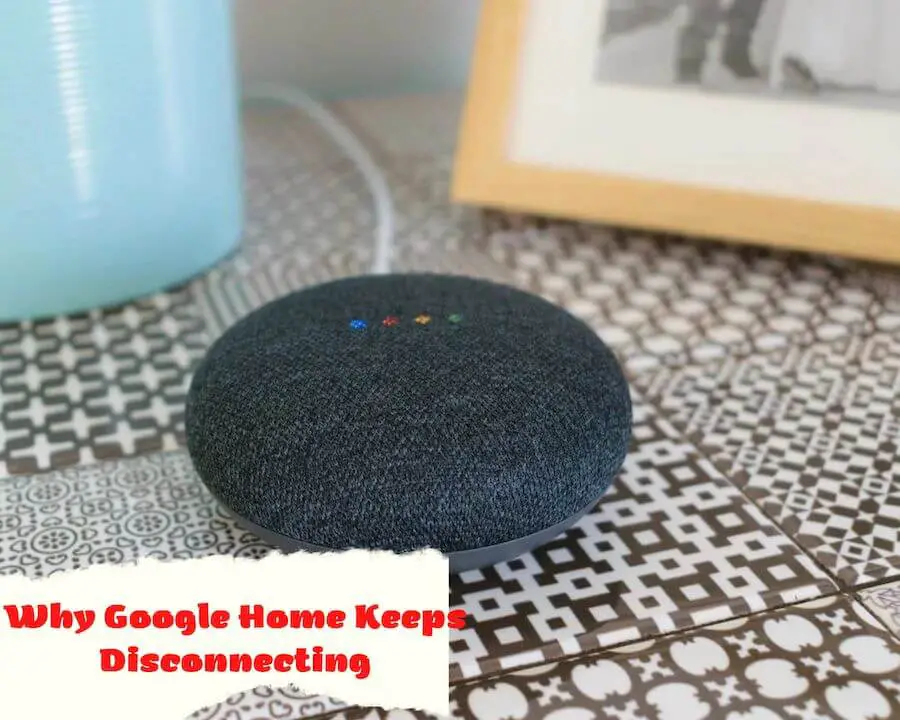Smart systems, such as Google Home, can have connectivity problems. This incident makes many people uncomfortable while entertaining.
The reason why Google Home keeps disconnecting may be software. So, you must find the causes and find solutions to fix your app connection problem.
This article is all you need to know to do that. Let’s explore together!
Table of Contents
Why Google Home Keeps Disconnecting

There are many reasons why the Google Home app fails to connect, including wireless, wifi issues, and incorrect wifi bandwidth.
Fortunately, you can fix these problems quickly without the help from an expert.
Wifi issues
Wifi networks provide reliable connectivity to operate electronic devices, including Google Home.
However, some consumers complain that their Google Home frequently disconnects from wifi networks and cannot connect to any networks. It’s why Google Home keeps disconnecting, most likely due to wifi connection problems.
Visible network connection
Another common problem is needing help connecting to a wifi network, even if it appears in the available network list. You quickly encounter this problem when setting up the Google Home app for the first time.
Incorrect bandwidth
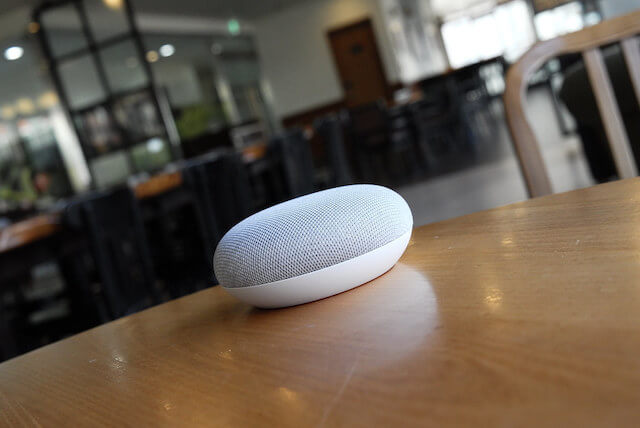
Incorrect bandwidth usage also causes disconnection in Google Home. Only some dual bands are compatible and work well with others, 2.4GHz or 5GHz.
In addition, some older devices only operate on the 2.4 GHz spectrum if not running the 2 SSID cards separately.
What Are Methods To Fix Your Disconnected Google Home?
You have known the underlying cause for Google Home keeps disconnecting. If you’re wondering how to solve this problem, let my suggestions below do it for you. Keep reading for more details!
Method 1: Start Router and Google Home
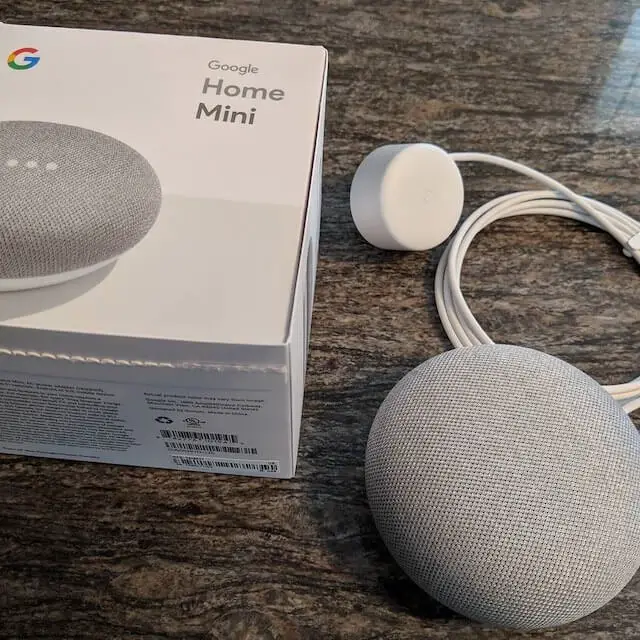
All you need to do is restart the wifi network and the Google Home app. Then, use the voice assistant to check if your Google Home has reconnected to wifi.
I appreciate a reboot on this device. It helps troubleshoot by resetting everything software related, including those that cause connection problems.
As such, I recommend this first method, as it’s simple to implement and doesn’t take much time.
Method 2: Doing the device setup
The following method I recommend to you is performing a device setup. The steps to reset the device include the following:
- Open Google Home and tap the speaker icon on this app. Then, click on the “Settings” item.
- After the dialog box appears, click on “Info” and press the “Forgot” next to wifi. This step will remove the wifi connection to the device, and you will have to do your setup again.
- Keep tapping the (+) sign on the home screen, then choose “Device setup” and follow the on-screen instructions.
Method 3: Take the factory reset
Taking the factory reset is the next solution if you need more than the two methods above to give you the desired results.
You will never lose your settings because everything connected to your device is available in the cloud through your account. Of course, you can choose to restore whenever you want.
Once you’ve reset your device, follow the steps to set up your Google Home.
Method 4: Take the wifi device at the 5 and 2.4 GHz
Google Home and other devices connect to wifi networks through the 5 or 2.4 GHz band.
Therefore, many devices in the home compete to communicate with the Google Home app. In this process, interference can happen and cause it to disconnect from wifi over time.
One solution to this problem is to split wifi devices. You connect Google Home to the 5 GHz, while other devices may use the 2.4 GHz router.
So, you will reduce interference and equipment on the 5GHz device. It helps to enhance the signal strength between the Google Home and the router.
Method 5: Get Google Home into other locations
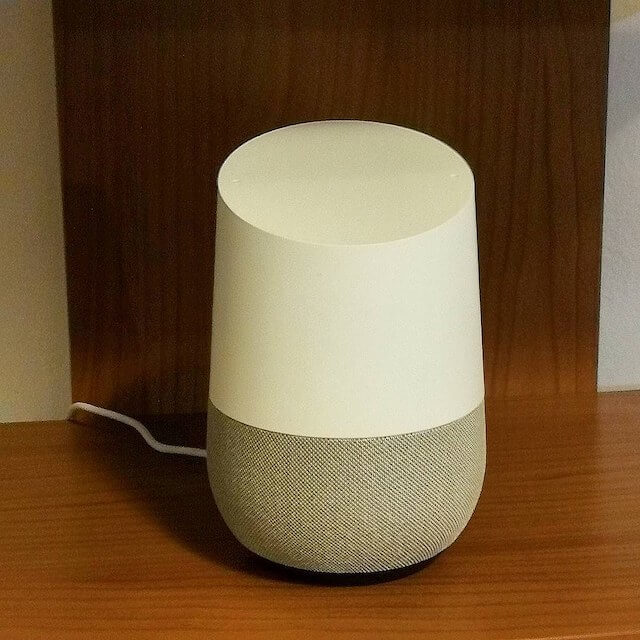
Getting Google Home to other locations is another solution that you should consider. However, I advise you not to move it too far from the router.
By this way, you’re helping to improve WiFi strength and minimize other devices’ interference and competition with Google Home.
Method 6: Checking for updates manually
Using old Google Home versions also causes unexpected disconnection issues.
Therefore, make sure you manually check for app updates to use the latest troubleshooting version features provided by the manufacturer.
Method 7: Correct password
You will only connect Google Home to the wifi network if you enter the correct password to the network. An excellent way to resolve this connection error is to confirm the password before entering.
FAQs
How do I update wifi on Google Home?
To update wifi on Google Home, follow these instructions:
- Go to the Google Home app.
- In the top right corner, tap “Settings” and select “Device info.”
- Next to “Wifi,” choose “Forget.” Continue following the on-screen setup instructions to update to a new wifi network.
How do I reset my Google Home?
You only need to press and hold the microphone mute button for about 15 seconds. The app will then tell you it’s resetting.
What is replacing Google Home?
The answer is Nest Audio, and it is the sequel to the original Google Home. After placing them under the Nest brand, Google announced this version not long ago.
Is there anything better than Google Home?
The best alternative to Google Home is Home-Assistant.io. It is both a free and open-source application. Also, consider other great apps like openHAB, Domotics, ioBroker, and MediaPortal.
Conclusion
The above explanations have helped you understand why Google Home keeps disconnecting. If you’re having trouble connecting to your Google Home, chances are your router or wifi system is setting a connection limit.
On the other hand, check the wifi system signal, which may be weak or suffer from interference from nearby networks or devices.
Whatever the reason, follow the guide I shared above. You will quickly fix connection problems to launch Google Home smoothly.
Thank you for your interest in the article!
Further Reading: