Google Home app is functional and powerful. However, it may have errors when running on your device and will send you messages.
So why does Google Home keep saying, “There’s a glitch”? How to fix this problem? The complete guide here will be what you need to pull it off.
Let’s scroll down to check!
Table of Contents
Why Does Google Home Keep Saying There’s A Glitch?
There are 3 main reasons for the glitch: a network connection, a malfunctioning app, and faulty devices.
Network connection
Smart devices require an internet connection to work. If your Google Home gadgets keep reporting an error, perhaps they fail to access the internet, or there isn’t any internet available at all.
The app itself
Your Google Home app may break down sometimes. Another possible cause is when you forget to update it.
Faulty devices
You use Google Home to handle multiple devices in your smart home security system. This app is also helpful for entertainment.
If any device in the system breaks down or malfunctions, it will affect your app. You will receive an error message then.
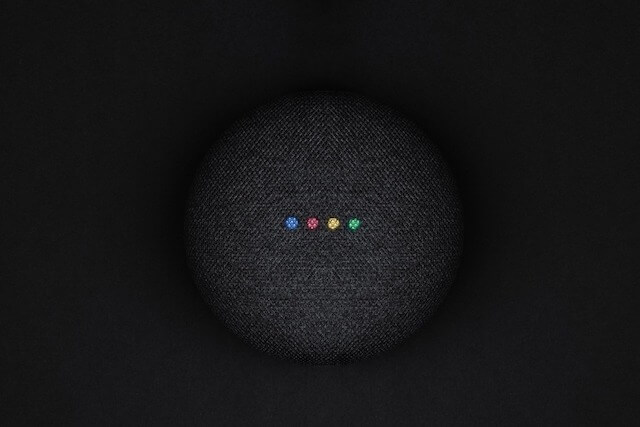
How To Fix Google Home When There’s A Glitch?
After identifying the cause, you can quickly come up with the right solution. Here is what you should do when your Google Home app keeps informing you about the glitch.
Restart the display or speaker
Restarting your smart display or speaker is the first step to solving this problem. Simply unplug your device from the power supply and re-plug it. Then, wait for it to restart.
Although we can’t guarantee that this method can work for everyone, some say that the problems disappeared after a reboot.
Check the network
Whenever a Google Home device tries to execute a task but is unable to access the internet, interact with a smart device, or engage in a related service, it will often report that there is a glitch.
You can reset your router, swap to the 2.4 GHz Wi-Fi band, or remove and reinstall your device if it keeps disconnecting.
Also, ensure to place your Google Home device close to the network source. Besides, check if any active settings interfere with the network connection.

Clear the cache or reinstall the app
The glitch occurs because of the Google Home app you have installed on your iPhone or Android. Although this case is rare, we just can’t skip it.
Clearing the local data is the first solution. Here is how to do it:
- Access the “Settings” section in the app.
- Choose “Apps.”
- Select “Google Home” from the list.
- Click on “Storage.”
- Choose “Clear data.”
- Restart your device.
- Launch the Google Home app and open your home again.
- Test the display or speaker to check if the glitch remains.
The error may also come from your outdated app. Your device won’t work correctly if the current version of Google Home can’t support it.
To address this problem, go to the play store on your device, look for “Google Home” and select “Update.” Launch your Apple Store and perform the same steps if you use an iPhone.
If the two methods above don’t work, try uninstalling and then reinstalling your app. And if they still fail, move to the next part to find other solutions.

Remove and re-add the smart bulb
You use the Google Home app to manage multiple devices within your smart home system. Many people claim that one of those devices causes their app to malfunction. The most common equipment to blame for is the smart bulb.
Some homeowners recreate the “There’s a glitch” issue and the cause of their smart bulb. The bulb is perpetually loaded once asked to turn on.
The same problem occurs to other smart devices in your system due to connectivity issues or other reasons.
If you experience the same thing, try removing the bulb from Google Home and adding it afterward. The instructions are as follows:
- Launch your Google Home app.
- Choose your home and click on the device that causes the problem.
- Open “Settings” by tapping on the cog symbol.
- Choose “Unlink.”
- Return and click on the plus symbol in the upper left corner.
- Choose “Works with Google.”
- Find the OEM and click on it.
- Sign into your account to set up your device.
Download the companion app (such as Philips Hue) and follow the on-screen instructions to reboot a particular device, such as the socket, camera, or bulb.
Also, remember that Google Home may maintain duplicate entries for the same equipment. As a result, be careful to delete the earlier entry before connecting the same device again.
Factory reset Google Home
The last resort to eliminate the “There’s a glitch” issue is to factory reset your Google Home. This method will delete all the settings and data on your device.
Then, it will return to its default settings the day you first got it. But without the data, your device can still work.
You can find a tiny reset button right on the device. Holding the button for 20 seconds will reset it. Once you hear a sound that tells you the device is resitting, let go of the button.
Your Google Home device won’t take too much time to reset. Yet, it’s annoying to set up everything again after a factory reset. Still, this method is much cheaper than buying a new device.

Conclusion
Your Google Home keeps saying, “There’s a glitch” because of the internet connection or some issues in the app and smart devices. Once you find the cause, follow the corresponding solution to address it.
If none of the solutions above can solve your problem, consider contacting the manufacturer for help.
Thank you for reading!
Further Reading:


