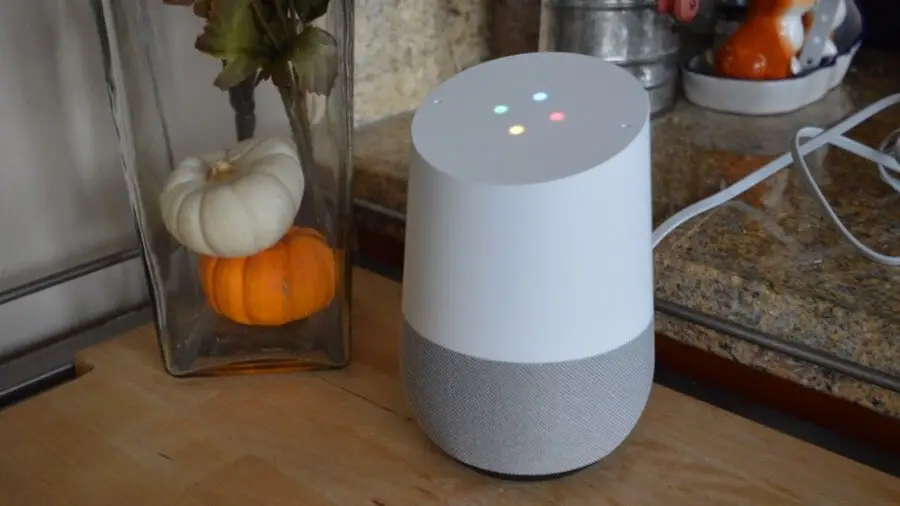You can get numerous benefits with Google Home (GH) with its functions like calendar notifications, weather checking, and compatibility with hundreds of smart home appliances.
This app unifies a variety of services and gadgets under one roof. You may personalize many of its features to meet your demands, making your life easier.
That said, your device will sometimes encounter problems like any electronic gadget. You may notice it speak, play music, or light up randomly.
If it’s your first time owning this device, you may wonder: Why does Google Home light up randomly?
This article will address your question and show practical tips for stopping this issue. Let’s scroll down to explore!
Table of Contents
What Do The Lights On Google Home Mean?
As you can see, many lights are on the surface of Google Home. When one lights up, particular operations or actions occur.
Before discovering why the light on your GH turns on randomly, let’s learn about the meanings of these lights on this device!
White Lights
Most of the time, you may witness your device show one or many white lights on its top.
In fact, each change of these lights expresses a different message you should know to ensure your device is working correctly.
When a white light appears on Google Home, your speaker is prepared to set up.
If it’s the first time you plug in this device, you will see a solid white light. After that, it will blink if it’s ready for setting up.
But what happens if one solid white light appears for around ten minutes? Does your GH show errors?
No! It just wants to remind you about a notification. You only need to say, “OK, Google! What’s up?” to receive this message.
Besides, if you see four white lights spinning clockwise, your device tries to connect to Wi-Fi.
What does it mean when white lights on the top light up upward and downward? It’s time for your device to download an update.
What about six lights spinning clockwise? You will see this phenomenon after the lights light up upward and downward because it installs an update after downloading it.
Do you see white lights slowly pulsing? Don’t panic! Nothing wrong happened. An alarm just rings.
Does your device encounter problems when white lights spin? The good news is no. Its timer is just ringing.
Furthermore, one white light will appear in the center of the surface when you change the volume. What does it mean?
At this point, your speaker wants to announce that you have muted the volume by chance.
Besides, when you adjust the volume, you can see that the white lights appear from 1 to 10.
Don’t worry if you notice this phenomenon. If you perform this operation, your GH will show the change to display its volume level.
Orange Lights
Does your Google Home show four orange lights? It indicates your microphone has been off. So, your Google Assistant can’t hear “Hey, Google” and respond.
You can turn the microphone on by pressing the mic button on the back of your device. What about six orange lights? It means your GH is performing an update, but this process will take longer than usual.
What does it mean when you notice the orange lights countdown? Your device asks for a confirmation of a factory reset.
Blue Lights
You may see four blue lights pulse slowly. It’s time your Google Home requires verification of its owner.

Why Does Google Home Light Up Randomly?
Your device may light up randomly because you’ve unintentionally triggered one of its features, like the night light, or it’s a system error.
Google Home comes with a deliberate action via voice control. It means it may listen to your conversations and noise from surrounding environments.
Some users suppose that this device listens to conversations and mistakes some words for wake words, and it lights up for a specific purpose.
The smart lights will activate themselves. You can schedule various smart home appliances like lights or cameras and turn them on/off at a specific time.
Moreover, you can set on/off time using Google Assistant to switch on the lights for a particular period.
As shared above, if you see the white lights on your device blink, it means it’s ready for setting up.
After you’ve restarted your device, it’s better to restart and reconnect your Wi-Fi. After that, you can activate the automatic turning on/off the lights.
Once this functionality is active, you may sometimes see the smart lights turn on/off randomly, depending on your setup.

How Do I Stop Google From Turning On Lights?
If you don’t want your Google Home to light up randomly, you should stop it from listening to your conversations. Let’s see the following tips!
Turn Off Google Assistant
- Open your smartphone and go to Settings.
- Search for Google.
- Tap Settings and select Search, Assistant & Voice.
- Select Google Assistant, and you can see various options.
- Tap General.
- Under the General section, toggle off Google Assistant to turn it off.
Turn Off Voice & Audio Activity
- Open your smartphone and launch the Google Home application.
- Tap the picture of your profile.
- Select My Activity.
- Choose Saving Activity.
- Toggle off Include Audio Recordings.
Turn Google Microphone Off
- Open your smartphone and go to Settings.
- Tap Apps & Notifications
- Look for Google in this section.
- Select Permissions and tap Microphone.
- Select Deny.
Turn Google’s Listening Function Off
- Open your mobile phone and visit Settings.
- Select Google and tap Account Services.
- Select Voice Match.
- You will see the Hey Google button. Toggle it off.
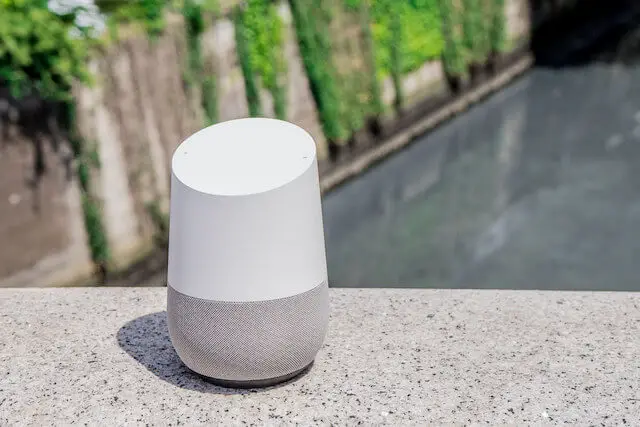
How To Add And Install Smart Lights In Google Home?
Below are simple steps to add and install smart bulbs to your GH. Let’s take a closer look!
Adding Smart Lights
You must add smart bulbs to your Google Home before setting it up and controlling it via voice. Follow the guides below:
- Open your mobile phone and launch the Google Home application.
- Tap on the plus symbol (+) in the upper left corner of the screen.
- Choose Google Home.
- Now the lights should be available. Select the bulbs you want to add to the app.
- The smart bulb should flash.
If your device can’t find smart bulbs, turn the lights off for around ten minutes. After that, turn them on.
If this doesn’t work, it’s time to update your Google Home application. Besides, you can perform a factory reset if none of the above methods works.
Installing Smart Lights
After adding the smart lights to your Google Home, it’s time to group them by room to control them more easily.
Here are the steps to do this:
- Select Add Custom Room to name the groups of lights. For example, you can call bulbs in your kitchen “Kitchen lights.”
- If you have several rooms, give them unique names for easier control.
- Select lights for all separate rooms. After picking, the bulbs should blink.
- Tap Done. The setup is complete.
How do you control smart lights with Google Home? It’s straightforward! You only need to say simple commands, such as
- Hey, Google! Turn on/off the bulbs.
- Hey, Google! Dim the kitchen bulbs to 15%!
- Hey, Google! Brighten the bulbs to 50%!
- Hey, Google! Set kitchen bulbs to 20%!
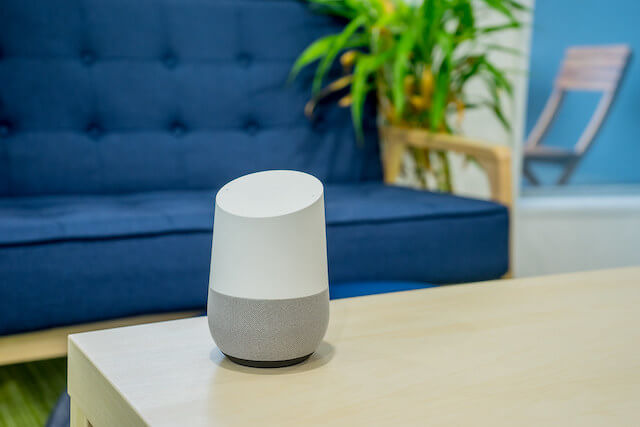
Final Thoughts
Why does Google Home light up randomly? Your device may encounter this issue due to your accidental commands or its system error.
You can stop this problem by turning off the app’s Google Assistant, microphone, and listening functions. Otherwise, contact Google Support for advice.
Moreover, before any setup or adjustment, you should notice the lights on the top of your device to know their meanings and have suitable fixes.
Thanks for taking the time to read this article!
Further Reading: