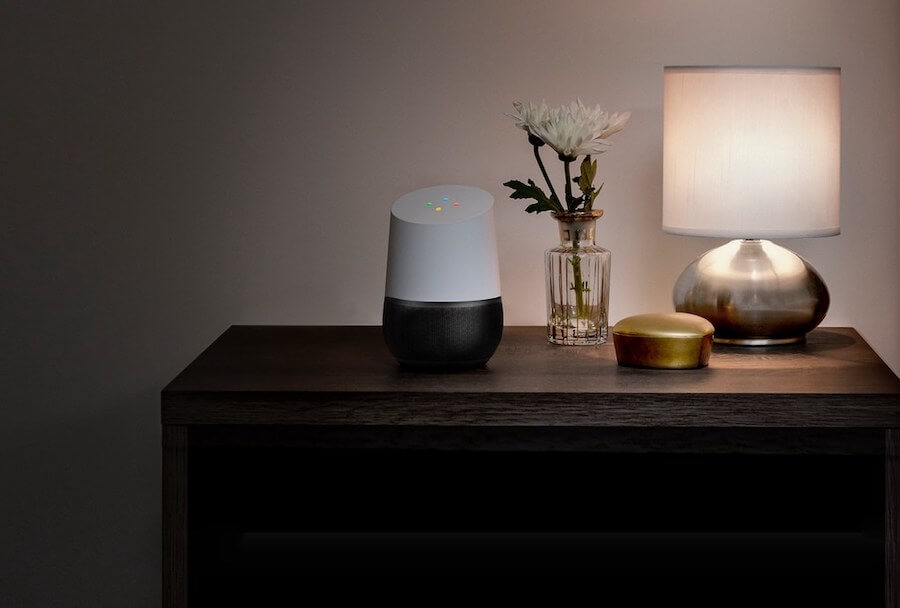Google Home is a smart and innovative speaker that serves as a management hub and virtual assistant to handle tasks and control your home.
However, your device may encounter issues like many other electronic appliances. Why does Google Home stop playing radio?
This article will discuss the cause and recommend ways to fix this problem.
Let’s scroll down to learn more!
Table of Contents
Why Does Google Home Stop Playing Radio?
If your speaker encounters some problems related to bandwidth, volume, playback support, and cache data, it won’t allow you to play music.
Even though Google Home has many excellent features, it occasionally has issues, and when this happens, you might not know what to do.
You may have encountered problems like this device stopping the music. Additionally, it can begin playing fine but constantly halt to buffer.
You may also notice that it sometimes plays for hours before stopping or doesn’t play when you say the command.
Many users have reported this issue. What makes your speaker stop playing radio or music?
Below are the primary causes of making your device stop playing music. Let’s take a closer look!
The Device Has A Problem With The Bandwidth.
A Google Home with insufficient bandwidth may be unable to play radio due to the excessive number of connections on the network.
You Have Accidentally Turned The Volume Down.
The loudness problem might cause your Google Home to stop playing music. It’s possible that you mistakenly turned the volume down or that it’s already low.
It’s A Cache Data-Related Issue.
Your Google Home speaker cannot play music if the temporary data kept in the media software contains flaws.
It’s The Playback Support-Related Problem.
There’s a chance that your music provider only supports simultaneous streaming on one device. For this reason, if you use the same user account on many devices, your Google Home may stop the radio you are listening to.
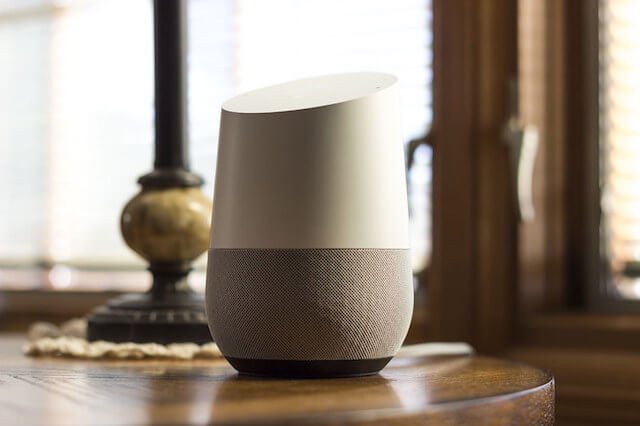
What To Do If Google Home Stops Playing Radio?
After you know the main reasons for this issue, it’s time to find solutions. Try the following methods in order, as shown below, to avoid conflicts.
Reboot Google Home
To resolve any sound-related problems with your Google Home speaker, start by doing this first.
It will assist you in removing any temporary configurations and settings, effectively removing the potential problem’s root.
The Google Home can restart and search for any available firmware upgrades, which may fix the sound issue.
You can reboot this device by unplugging it from the outlet, waiting a minute, and then plugging it back in again.
You can also reboot using the Google Home app with the simple steps below:
- Open the Google Home application on your phone/tablet.
- Tap on Menu at the upper right corner of the screen.
- Select Device.
- Tap the three-dot symbol at the upper right corner. Select Reboot.

Turn The Volume Up
You can adjust the device’s volume through the Google Home app. Follow these steps:
- Launch the Google Home app on your mobile device (smartphone/tablet).
- Select Menu at the upper left corner of your screen.
- Select Devices.
- You will see the matching volume symbol.
- Turn down/up the volume.
Use Recommended Commands
You can turn up/down the volume via voice by saying, “Hey, Google, louder” or “OK, Google, volume up.”
Setting a loud volume might cause your Google Home gadget to crash, so be careful.
Clear Cache On Music App
It’s also possible that the issue with the music service is to blame for your Google Home’s inability to play the radio.
Clearing the cache of your music application is necessary to eliminate any temporary data that could be the root of the issue.
Follow the steps below:
- Open Settings on your smartphone/tablet.
- Look for Apps.
- Select the music software you want to remove the cache.
- Tap Clear Cache.
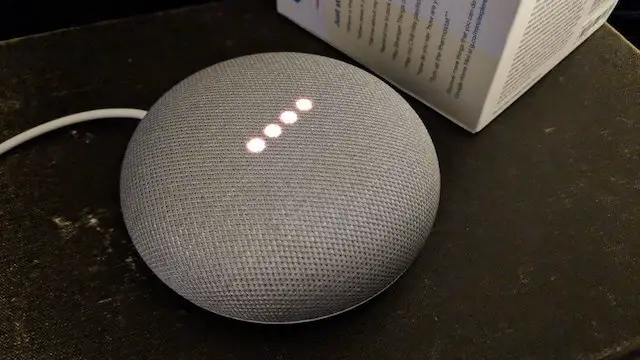
Reset Google Home
A factory reset can clear out all the configurations and data on the speaker and return it to its default settings.
It will allow you to resolve the issue preventing your audio from running and check whether it is due to the existing software version.
You will need to install Google Home from scratch to prevent the loss of any data, after which you can verify that the issue has been fixed.
Restart The Router
You must unplug the router’s power source, wait about 30 seconds, and replug it to reboot it.
It will remove any problems stopping Google Home from connecting to the network and the router.
Contact the Support Team
If none of the above fixes worked, your final option should be to contact the support team to get more assistance.
You may ask for phone contact, start a live conversation, or send an email to get support.
Therefore, you can get the best answer to your difficulties from the customer service staff.
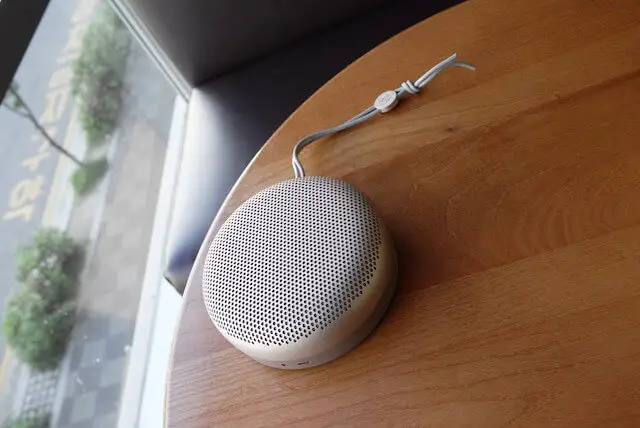
FAQs
Why Does My Google Home Mini Stop Playing Music Randomly?
The following causes make your device stop playing audio occasionally:
- Volume down
- Playback support
- Bandwidth issue
- Cache data problem
Why Does My Music Keep Pausing After 10 Seconds?
Connection instabilities and damaged app data may be the cause of pausing or stopping after 10 seconds.
Can Google Home Play Radio Without Wifi?
This speaker requires a Wifi connection to play music in online mode. If you want to use it offline, you can utilize it as a Bluetooth speaker.
How Long Will Google Home Play Music?
It depends on your playlist. If your playlist is on-demand, your speaker can play forever. If this playlist is curated, it stops when the song runs out.
In A Nutshell
Why does Google Home stop playing radio? If your speaker encounters some problems related to bandwidth, volume, playback support, and cache data, it won’t allow you to play music.
You can fix this issue with various solutions, like rebooting your device, clearing the cache on the music app, or contacting the Google Home support team.
Hopefully, you will successfully solve this issue. Thanks for reading!
Further Reading: