Google Home Nest brings tremendous comfort to users’ lives since it can respond to your voice commands and signals within seconds. Therefore, a lagging or slow Google Home will significantly annoy users.
You may wonder: Why is my Google Home so slow to respond? In this post, I will explain the potential causes that make your Google Home slow to respond and suggest some efficient solutions to fix it.
Table of Contents
Why Is My Google Home So Slow To Respond?
The distances between the Nest and the devices may be too far. Besides, some appliances may interfere with the signals of the Google Home nest.
Many potential causes make your Google Home slow. A slow Google Home is not only annoying but also interrupts various tasks in users’ daily lives.
Imagine the smart speakers, TVs, lightning, or streaming devices taking longer to respond than using the physical buttons.
Many users have reported that their Google Nest ends up taking 15 to 20 seconds to reach a device in another room. Sometimes, the device doesn’t even execute the commands at all.
The main culprit for this problem may be the unstable wifi connection your Google Home Nest receives. In the following sections, I will discuss three potential causes that make your Google Home slow.
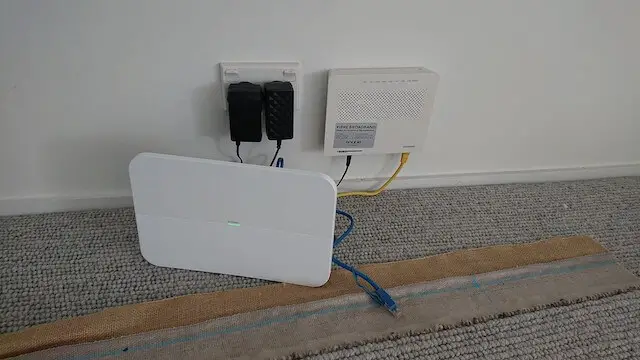
The Distance Is Too Far
Your Google Home Nest requires an internet connection to operate, and it must lie within the router’s signal to receive the signals. The distance should not be further than 15 or 20 feet to ensure a smooth and stable connection.
If your Google Home Nest device is put out of this range, the signals become weaker and can get interrupted. As a result, the device may sometimes fail to recognize or receive your commands or signals.
If you are placing the Nest too far from the Wifi router, ensure to check and adjust the distance. Also, the walls and objects can block the signals, and you should choose an optimal position to strengthen the wifi connection.
Some Devices Are Interfering With The Wifi Signals
Many appliances and devices can interfere with the Wifi connection of your Google Home Nest. They may weaken or interrupt the connection, causing lagging effects in your Nest device.
The possible culprits are the neighbor’s wifi networks or another wireless wifi network used in your house. If you use more than one route to connect to different devices, the wifi signals can become disruptive and unstable.
In addition, Bluetooth signals from devices like laptops, TVs, speakers, or smartphones can also interfere with the Internet connection. Don’t forget the microwaves and ovens that use electromagnetic waves.
Try turning off all these electromagnetic waves and signals to check if your Google Home Nest’s speed improves. If it does, the signal interference is the main culprit.
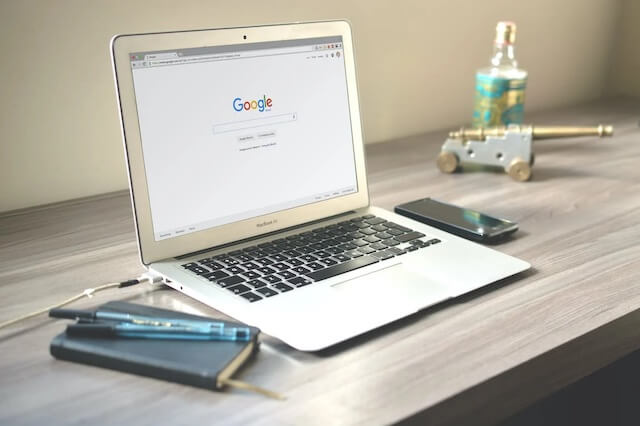
There Are Problems With Your Google Home
The last and highly likely reason is some software malfunction or hardware damage in your Google Home Nest.
If the power cable, processor, or battery of the Nest gets damaged, the device cannot operate smoothly and functionally.
In some cases, your Google Home Nest may suffer from strong collisions, water, or overheating effects, which can damage its electrical components. Try resetting the device or having it fixed.
How To Fix A Slow Google Home?
There’s no need to panic yet, and there are many simple solutions you can try to tackle this problem.
If you are lucky, the lagging problems may go away after adjusting the device’s location and checking the Wifi connection.
If the device gets damaged and cannot function properly, it’s imperative to get the Nest fixed and maintained.
You can follow the instructions below to reset your device first before deciding.
Change Google Nest’s DNS
In your Google Home app, navigate to “Settings” by tapping on the Wifi icon.
Select “Advanced Networking” and change the DNS setup to manual. Now, type in 8.8.8.8 for the primary server and 8.8.4.4 for the secondary one.
Reset The Google Home Device
If changing the Nest’s DNS doesn’t work, you should move on to resetting the device. First, unplug the Nest and wait for a few minutes before plugging it back in. Do the same thing with the router to reset the Wifi connection if possible.

FAQs
Why Is My Nest Hub So Slow?
Try increasing the sensitivity level of your Nest Hub and checking the wifi connection. Then, try resetting the Hub and turning it on after one minute to solve the problem.
Why Is My Home Wi-Fi So Slow All Of A Sudden?
Check if any devices or appliances are interfering with your wifi connection. Some possible examples are Bluetooth devices, neighbors’ wifi routers, microwaves, and ovens.
How Do I Refresh Google Home?
First, access your Google Home app on your phone and navigate to Settings. Tap on the “reset devices” button to refresh the system. This process only takes some seconds before the notification shows up.
How Do I Reboot My Google Home?
First, open the Google Home app on your smartphone. Then, touch the name of the devices you want to reset. Hold the titles briefly and choose “settings,” then tap on the “reboot” button.
Why Is My Google Home So Unresponsive?
You should ensure that your Google Home Nest receives a stable and smooth wifi connection. Also, check if the device’s hardware and software are functioning properly.
Final Thoughts
In summary, your Google Nest may be placed too far from the router, making its wifi connection unstable and interrupted. In addition, hardware damage and software malfunction can also slow down your Google Nest.
In most cases, the lagging problems may go away after checking the Internet connection and resetting the device. However, you will need to replace a new device or have your Google Nest fixed if it doesn’t function properly.
The provided information and solutions can help you deal with your slow-to-respond Google Home. Thanks for reading!
Further Reading:


